Tethering Explained: A Step-by-Step Guide to Staying Online
Mobile Phone & Internet Blog | MATE | 11 October 2023
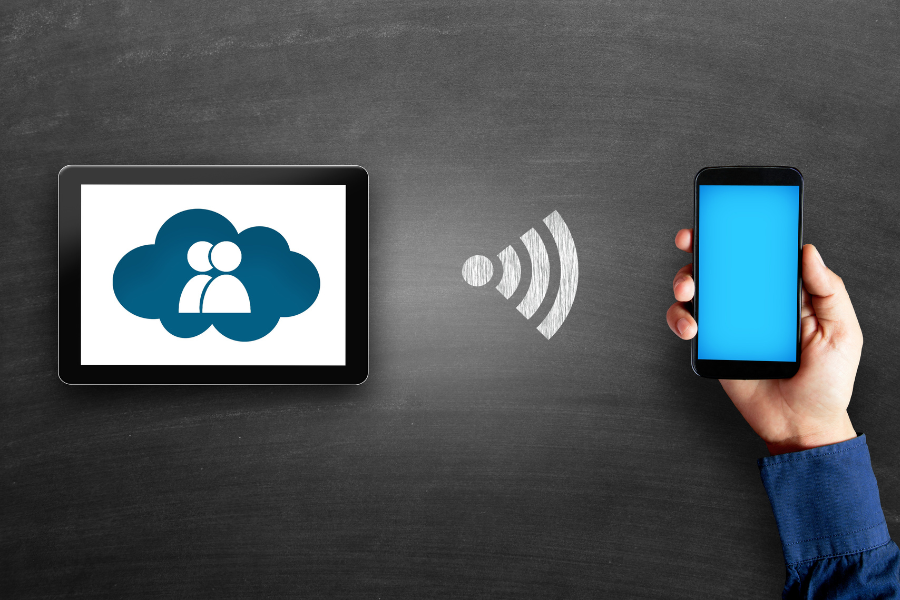
In today’s fast-paced digital landscape, staying connected is more crucial than ever. Whether you’re working remotely, travelling, or simply out and about and find yourself without a Wi-Fi connection, it’s good to know there’s a connectivity solution in your pocket: tethering.
Tethering can help make sure you’re never truly offline, transforming your smartphone into a portable Wi-Fi hub that you can connect your other smart devices to.
In this guide, we’ll take you through everything you need to know about tethering: what it is, how to use it, and what to watch out for before you start connecting your other devices.
What is Tethering?
Imagine that you’re in a location without Wi-Fi, but you need to use your laptop and connect to the internet. Let’s say you’re working remotely and your home internet unexpectedly goes down. Suddenly, you can’t send or receive emails, can’t connect to your shared drive, and can’t join your team meeting that starts in five minutes.
But there is a solution. If your phone has a stable internet connection, you can “tether” your laptop to your phone, allowing your laptop to use your phone’s data to access the internet. You’ve just turned your mobile device into a portable Wi-Fi hotspot in a process known as mobile tethering or phone tethering. It’s a convenient and easy way to connect your devices to the internet by utilising your mobile phone’s data.
The Mechanics of Tethering: How Does It Work?
When you tether, your mobile device is transformed into a gateway, allowing other devices to tap into its internet connection. You can connect your iPhone or Android phone to another device, such as your laptop, and provide access to the internet through your smartphone. There are three main ways you can achieve this:
Wi-Fi Tethering
This is the most common method. Mobile phones create a Wi-Fi hotspot that other devices (more than one device) can connect to, just like connecting to a regular Wi-Fi network.
Bluetooth Tethering
Devices are paired using Bluetooth, allowing for internet access. While it’s less power-consuming than Wi-Fi, it might be slower.
USB Tethering
With USB tethering, devices are physically connected using a USB cable access point. It offers a stable connection and also charges your device simultaneously.
Using Your iPhone as a Wi-Fi Mobile Hotspot
Device tethering allows you to share your mobile data with other devices, which can be incredibly useful when you’re on the go or in areas without Wi-Fi. Apple’s iPhones offer a seamless tethering experience. Here’s how you can set it up:
Accessing Personal Hotspot Settings
- Open the ‘Settings’ app on your iPhone.
- Scroll down and tap ‘Personal Hotspot.’
Activating Personal Hotspot
- Toggle the switch next to ‘Allow Others to Join’ to enable tethering on your personal hotspot.
- Below this option, you’ll see ‘Wi-Fi Password.’ Tap on it to set or change your password. It’s essential to have a strong password to ensure your connection remains secure.
iPhone Wi-Fi Tethering
- On the device you want to connect, open the list of available Wi-Fi networks. You should see your iPhone’s name listed.
- Tap on your iPhone’s name and enter the password you set.
iPhone Bluetooth Tethering
- Ensure Bluetooth is enabled on both your iPhone and the device you want to connect.
- Pair the devices. Once paired, the other device can access the internet through your iPhone’s data connection.
iPhone USB Tethering
- Connect your iPhone to another device using a USB cable.
- A prompt might appear on your iPhone asking if you trust the device. Tap ‘Trust.’
- On the other device, navigate to its network settings and select your iPhone from the list.
Using Android Phones as a Wi-Fi Mobile Hotspot
Tethering on Android devices is straightforward, and the steps are generally consistent across different brands and models. Here’s a step-by-step guide:
Accessing Tethering Settings
- Navigate to your device’s ‘Settings’ menu.
- Scroll down and select ‘Network & Internet’ or just ‘Network,’ depending on your device’s version.
Setting Up Tethering
- Within the ‘Network & Internet’ section, tap on ‘Hotspot & Tethering.’
- Here, you’ll find options for Wi-Fi hotspot, USB tethering, and Bluetooth tethering.
Android Wi-Fi Tethering
- Tap on ‘Wi-Fi hotspot.’
- Set a strong password for security under ‘Hotspot password.’ This ensures that only those with the password can connect to your device.
- Toggle the switch to turn on the hotspot. Now, other devices can find your phone’s network in their available Wi-Fi networks list.
Android USB Tethering
- Connect your Android device to another device using a USB cable.
- In the ‘Hotspot & Tethering’ menu, tap on ‘USB tethering’ to enable it. The other device will now use your phone’s data connection.
Android Bluetooth Tethering
- Pair your Android device with another device via Bluetooth.
- Once paired, go back to the ‘Hotspot & Tethering’ menu and tap on ‘Bluetooth tethering’ to enable it.
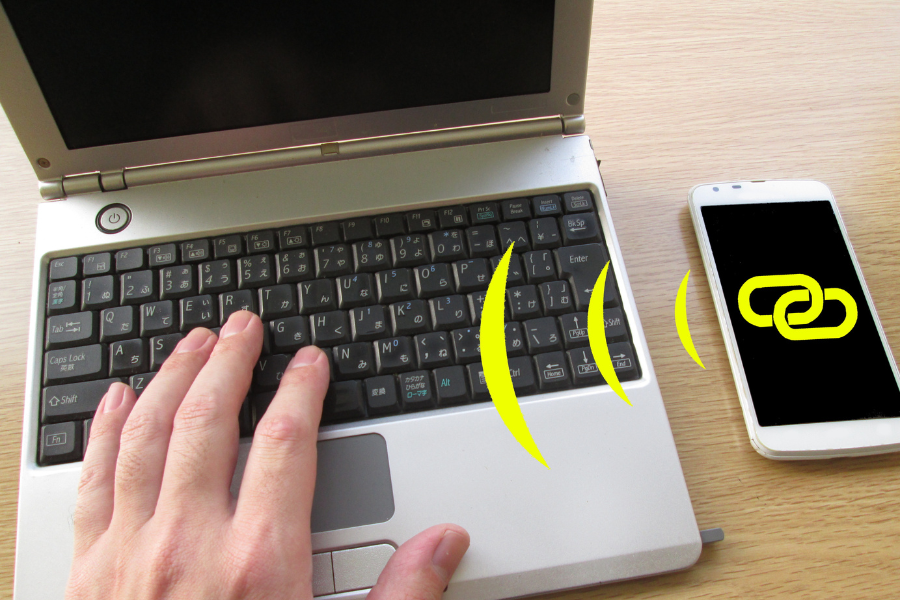
The Benefits of Mobile Phone Internet Tethering
Having access to the internet has become an increasingly essential part of our everyday lives. From working remotely to streaming movies, paying bills to staying connected with friends and family—there’s no doubt the internet has an important role to play.
If you’re unable to access Wi-Fi, whether you’re at home or you’re out and about, tethering your device to your mobile phone can sometimes be a real lifesaver. Here are just some of the advantages of tethering:
- On-the-Go Internet: Whether you’re travelling or in a Wi-Fi dead zone, tethering ensures you’re always online.
- Cost-Efficient: Instead of purchasing separate data plans or relying on public Wi-Fi, tethering can be a cost-effective solution.
- Flexibility: Tethering offers the freedom to choose how you connect, be it via Wi-Fi, Bluetooth, or USB.
However, despite its convenience and benefits, there are some things for you to consider before using your mobile device as a tether for your laptop, tablet, smart TV or another smart device. Here are a few things to keep in mind:
- Data Usage: Tethering consumes mobile data. Ensure you monitor usage to avoid additional charges.
- Battery Drain: Sharing your phone’s internet can deplete your device’s battery faster.
MATE: Your Ideal Tethering Partner
At MATE, we offer a range of 4G and 5G mobile plans, so you’re sure to find the right plan that suits your lifestyle. Whether you’re a casual browser or a heavy data user, we’ve got you covered.
All of our mobile plans include up to 500GB or 1000GB of banked data as well as unlimited calls and texts. You’ll also have the benefit of 100% Australian support if you ever need it. On top of this, you can save when you bundle your mobile plan with any MATE home internet plan.
Explore our different 4G and 5G mobile plans and discover why we’re your ideal tethering partner.
MATE 4G mobile plans
- Good Mates: This is a great choice for those who only use their mobile data for basic tasks, such as surfing socials and checking email, or for people who usually rely on Wi-Fi for their internet connection.
- Better Mates: This plan would suit anyone who uses their mobile data for all the basics, as well as video calls, music streaming and watching YouTube videos.
MATE 5G mobile plans
- Great Mates: With the Great Mates plan, you can game on the go, stream movies and TV shows and listen to your favourite tunes.
- Best Mates: The Best Mates plan is a good choice for those who like to stream movies and TV shows while out and about. When it comes to tethering, this is a good option for those who often work remotely and don’t have the option of relying on Wi-Fi.
- Brilliant Mates: This 5G mobile plan should keep you happily streaming, downloading and uploading all month long. With plenty of data and speeds capped at 100mbps, you can enjoy all your usual online activities while also acting as a tether when you need it.
- Soul Mates: The ultimate 5G mobile plan for those on the go. Stream, download and upload to your heart’s content with a massive data allowance every month and awesome speeds of up to 250mbps.
Please just keep in mind that using your mobile device as a tether is not a full-time replacement for nbn home internet, especially if you have more than a few people in your household. Tethering is a great option for when you don’t have access to Wi-Fi and need to connect another device. Otherwise, we recommend taking a look at some of our great-value nbn home internet plans.
Making the Most of Tethering
Tethering allows you to stay connected even when you don’t have access to Wi-Fi. Understanding tethering, how it works and when to use are all important factors to know. With a better understanding of tethering and what it is, you can make more informed choices when it comes to internet usage and staying connected.
FAQs on tethering
What is USB tethering?
USB tethering is just one method of mobile phone internet tethering. The primary methods of tethering are Wi-Fi hotspot, Bluetooth tethering, and USB tethering. Each method has its own advantages and use cases. USB tethering is the only kind that requires a physical connection (via a cable), while Bluetooth tethering and Wi-Fi tethering do not.
How can I tether my Android device or iPhone?
Both Android devices and iPhones have built-in settings that allow users to set up tethering. The process might vary slightly depending on the device and its operating system version. If you’d like further info on tethering, try looking up the model of your phone to find the user manual.
What should I consider when using tethering?
Anyone who is about to use their mobile device as an internet tether should be mindful of data usage, as tethering can consume mobile data quickly. Additionally, tethering can drain your phone’s battery faster, so just keep this in mind if you’ve already got low battery.
Is Bluetooth tethering the same as using a hotspot?
Yes, while both methods share an internet connection, Bluetooth tethering might be slower than using your phone as a Wi-Fi hotspot. However, Bluetooth tethering is generally more energy efficient. So if your phone has low battery, then maybe consider tethering via Bluetooth to conserve energy.
How can I manage my data usage while tethering?
It’s essential to monitor data usage when tethering to avoid unexpected charges. There are many different ways you can effectively monitor your data usage while using your phone as a tether, such as setting data limits, using data monitoring apps, or regularly checking your data usage in Device Settings.
Is tethering secure?
While tethering is usually secure, it’s crucial to set strong passwords for your Wi-Fi hotspot if you have the option to. This will ensure that no-one else is able to use your mobile data via your hotspot without you knowing.

