Choose your unlimited data internet plan
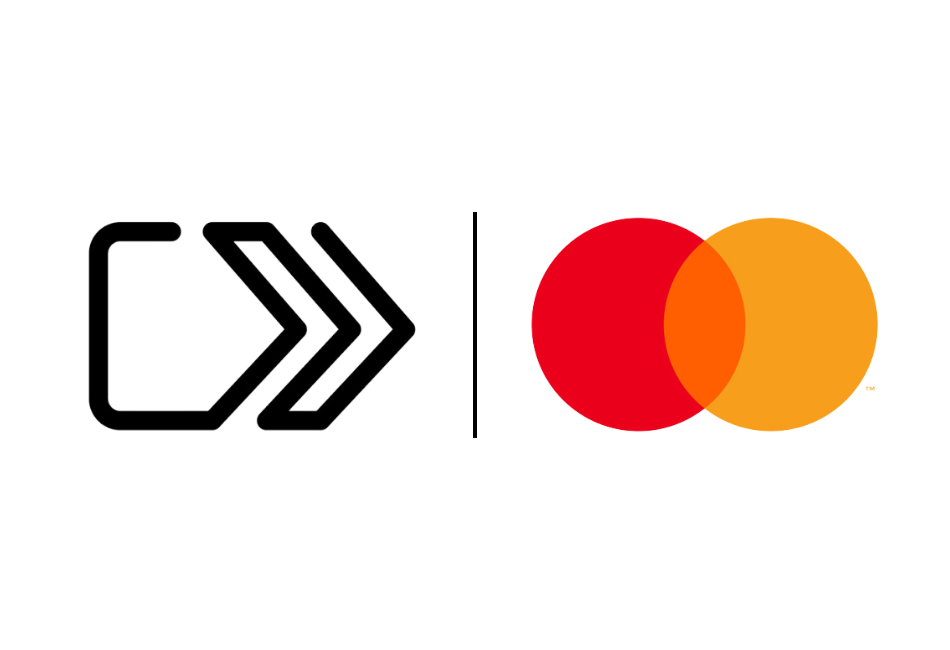
Experience a secure online checkout and save with this exclusive offer!
Use Click to Pay with your Mastercard at checkout & enter the promo code MATE30 to save $30 on all nbn internet plans for 6 months¹!
Better yet, bundle any mobile plan to save a further $10 off your nbn plan!
¹ Terms and conditions applyWho is MATE?
MATE is the largest privately owned internet & mobile company in Australia. Our friendly, knowledgeable team is based right here in Australia, ready to help you with any queries or issues you may have. We’re not just your internet and mobile provider; we’re your mates!
With all Australian support, no contracts, and unlimited data on all nbn plans, we’re sure you’ll love us.
Join over 100 thousand Aussies who already made the switch to MATE. PLUS – Save $180 when you use Click to Pay with your Mastercard and enter the promo code MATE30!

Why choose MATE?
select your plan
More about Click to Pay
What is Click to Pay?
Click to Pay is Mastercard’s better way to pay online – featuring advanced payment technology built on industry standards and intelligent security from Mastercard.
You can experience the future of secure, password-free checkout by looking for the Click to Pay icon where Mastercard is accepted.
Why should I use Click to Pay?
Click to Pay is Mastercard’s faster and smarter way to pay online – no more passwords to remember or accounts to create.
No more passwords
Take the hassle out of paying online.
Smart security
Intelligent security helps recognize you at checkout.
Stay in control
Store payment information securely in your Mastercard Click to Pay profile so it’s there when you need it.
How can I create a Mastercard Click to Pay profile or add a card?
There are a few ways to set up a profile or add a card:
- Create a Click to Pay profile or add a Mastercard here.
- Add a Mastercard to Click to Pay during checkout.
- Enroll through your bank. To manage cards and profiles with other payment brands (like Visa or American Express), visit their websites.
Where can I use Click to Pay?
Check out with Click to Pay when you see the icon and the Mastercard logo, like at MATE!
Is Click to Pay for online payments only?
Yes, this new way to pay brings Mastercard security technology to online payments. Now you can feel as secure and confident paying online as you do in stores.
Is Click to Pay for online payments only?
Yes. This new online checkout option brings Mastercard’s security technology to online payments, so your consumers will feel as secure and confident paying online as they do in stores.
Which payment methods can I use for Click to Pay?
You can use all Mastercard credit, debit and prepaid payment methods. However, each merchant decides which payment brands to accept.
Please check with your bank or preferred payment brand for availability.
How can I securely access my Mastercard Click to Pay profile without a password?
Passwords can be lost or stolen. Mastercard Click to Pay uses advanced payment technology built on industry standards and intelligent security to ensure that you, and only you, are accessing your profile.
If you’re a remembered user, you’ll be recognised at checkout – no password required.
If you’re not a remembered user, enter your user ID – the email address associated with your Click to Pay profile – to receive a one-time verification code. This will allow you to access your Click to Pay profile and check out securely in just a few clicks.
For additional security, verification is always required to update personal information. You may also need to provide verification if there is unusual activity with your Click to Pay profile.
Why aren’t all of my cards listed in my Mastercard Click to Pay profile?
You can only manage your Mastercard here. If you would like to manage cards with other payment brands (like Visa or American Express), please visit their websites to enroll or add cards.
What does selecting "Remember me" do?
The Remember me option gives you quick access to your Mastercard Click to Pay profile and helps you check out faster.
If you’re remembered on a device/browser, you’ll be recognized and remembered at checkout as long as you use the same browser and don’t clear your browsing data (cookies).
If you do not select Remember me, you’ll have to manually enter your user ID and a verification code every time you want to access your Click to Pay profile or check out.
You can manage which devices remember you by accessing Settings, then Remembered Devices in your Mastercard Click to Pay profile.
Where can I manage my Mastercard Click to Pay profile outside of checkout?
You can manage your Mastercard Click to Pay profile at any time by visiting here.
After accessing your Click to Pay profile, you can:
- Add/delete a card
- Add/delete a shipping address
- Edit your phone number
- Manage browser and device connections
- Delete your Mastercard Click to Pay profile
How do I change my user ID if I made a mistake during enrollment?
For your security, you cannot edit your user ID – the email address linked to your Click to Pay profile. You’ll need to delete your current profile with the wrong email address. Then, you can create a new Click to Pay profile with your Mastercard and the correct email address as your new user ID.
How do I edit a card?
To update a card, delete it from your Click to Pay profile. Then add your card as a new payment method with the updated information.
What do I do if Click to Pay is not working?
If Click to Pay is not working or you cannot select the Click to Pay icon, please contact the merchant where you are trying to check out.
How do I delete my Mastercard Click to Pay profile?
Visit here, select View profile and delete your Mastercard Click to Pay profile.
You can delete your profile information from Mastercard Click to Pay by signing in to your profile here. In your profile, click on the menu in the top right-hand corner. Choose Settings and then choose Manage profile.
If you change your mind, you will need to create a new Click to Pay profile. To manage cards and profiles with other payment brands, visit their websites.
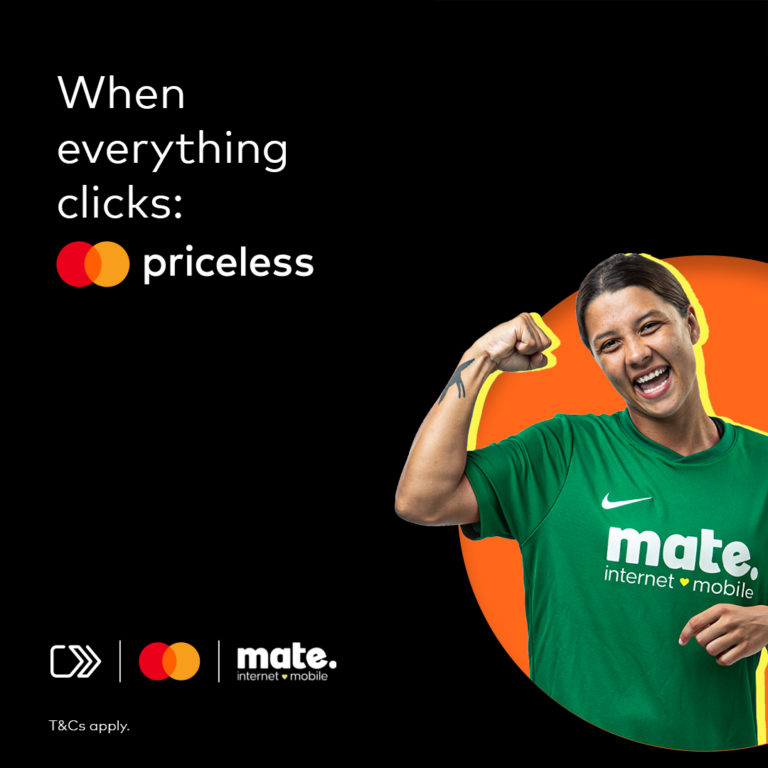


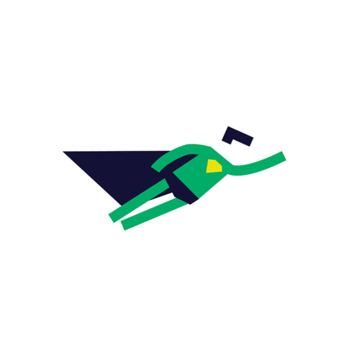

 Unlimited data
Unlimited data











