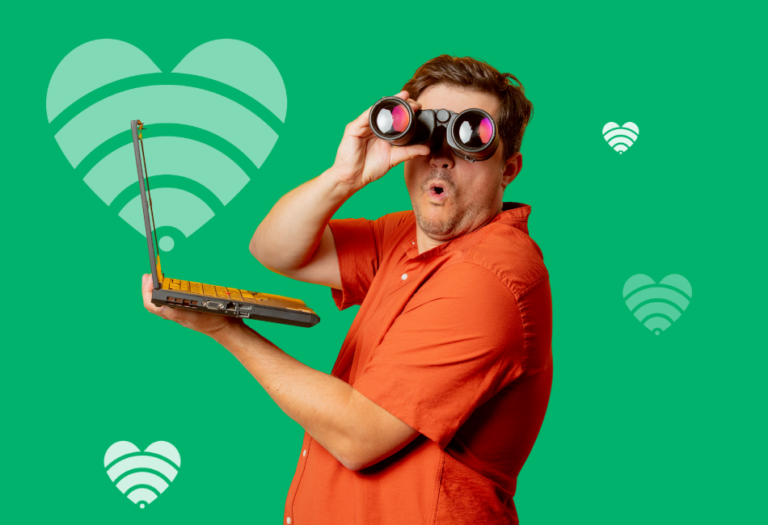The internet is built to connect more devices than ever, and IPv6 ensures MATE’s network stays fast, secure, and future-ready.
Traditional internet networks (IPv4) are running out of space for new devices, so IPv6 introduces an unlimited supply of addresses – think of it like upgrading from a small street to a massive highway with endless lanes.
At the same time, CG-NAT (Carrier-Grade Network Address Translation) helps optimise how IP addresses are used, allowing our customers to connect to the internet more efficiently.
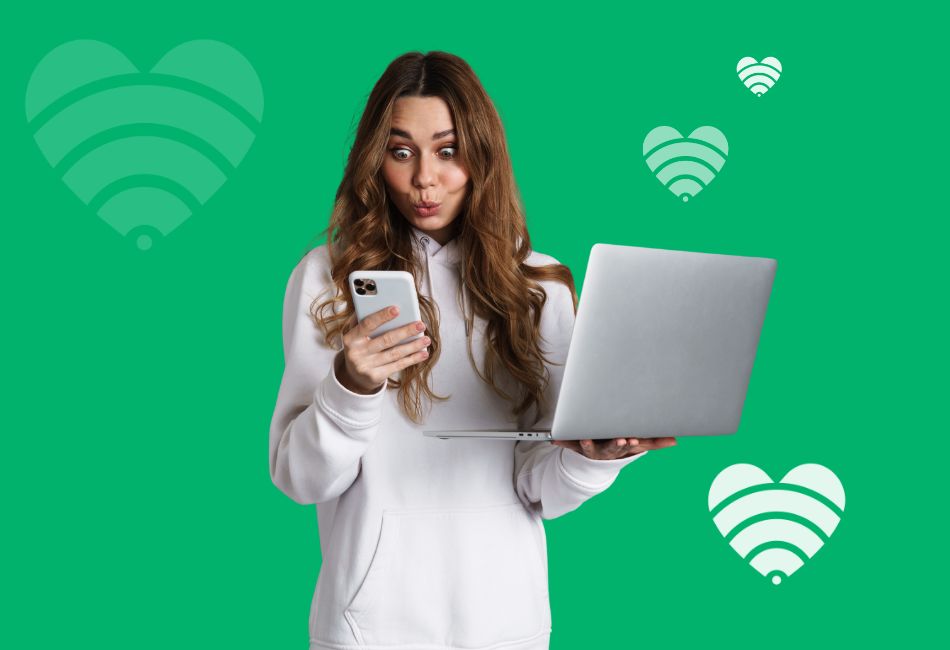
For most people, IPv6 and CG-NAT work in the background without any impact on daily internet use. However, if you’re running specific setups like work VPNs, home security systems, or online gaming servers, you may need to tweak a few settings to ensure everything runs smoothly.
This guide breaks down everything you need to know – what IPv6 is, how CG-NAT works, and what it means for your internet experience with MATE.
We’ve also put together easy troubleshooting steps for common issues like VPN access, gaming lag, and smart home devices not connecting. Whether you’re tech-savvy or just want your internet to work smoothly, MATE has you covered!

Everything you need to know about IPv6
Including common troubleshooting steps to keep your MATE internet plan running smoothly
FAQs - Troubleshooting tips & more
What is IPv6?
IPv6 is newer internet technology that helps devices connect to the internet more efficiently.
Think of IPv6 like giving your internet unlimited parking spots. Older internet technology (IPv4) is running out of space, but IPv6 makes sure there’s always room for all your devices to connect smoothly.
Why does IPv6 matter?
- Faster and smoother connections – Helps your internet find the best and quickest path
- More room for devices – Lets more gadgets (phones, smart TVs, gaming consoles) connect without slowdowns
- Better security – Comes with built-in protections to help keep your online activity safer.
- Future-proof internet – More and more websites, apps, and services are moving to IPv6, so having it enabled keeps you ready
Do I need to do anything?
Most devices and websites now support IPv6, so having it enabled on your MATE internet service ensures the best experience online.
Learn how to enable IPv6 on your modem/router here.Why do we need IPv6?
The internet is running out of room! The old system (IPv4) has a limited number of addresses, and with more devices connecting every day, we need more space. IPv6 gives us an unlimited supply, making sure everything from your phone to your smart fridge can stay connected without slowdowns.
What does this mean for you?
- Faster and more reliable connections – reduced latency
- No more IP address shortages: every device gets its own
- Future-proof internet as more services move to IPv6
Most modems support IPv6, but if you’re unsure, check out our guide to enabling IPv6 here.
How does IPv6 work?
Think of the internet like a city: every device needs an address to communicate. IPv4 is like an old suburb that’s run out of space, while IPv6 is a brand-new city with infinite addresses.
IPv6 improves how data moves online, finding the fastest route while offering better security and support for modern devices.
- More efficient and reliable internet
- Built-in security features
- Less congestion, so your internet runs smoother
Most modems support IPv6, but if you’re unsure, check out our guide to enabling IPv6 here.
Does MATE support IPv6?
Yes! MATE fully supports IPv6, and most customers will have it enabled by default.
Our network operates on a dual-stack environment, meaning both IPv4 and IPv6 run together to provide the best of both worlds.
Why does this matter and what does it mean for me?
- Faster and smoother connections – Helps your internet find the best and quickest path
- More room for devices – Lets more gadgets (phones, smart TVs, gaming consoles) connect without slowdowns
- Better security – Comes with built-in protections to help keep your online activity safer.
- Future-proof internet – More and more websites, apps, and services are moving to IPv6, so having it enabled keeps you ready
IPv6 is available across all MATE nbn services, including PPPoE and IPoE connections.
- DHCPv6 – for assigning both your WAN address and a prefix delegation (PD) for your home network.
For the best experience, we highly recommend enabling IPv6 on your modem/router.
Not sure how? Check out our step-by-step guide on How to Enable IPv6.
Should I disable IPv6?
No. Keeping IPv6 enabled is recommended for most customers. Disabling it could cause issues with websites, streaming services, and gaming. But in rare cases, you might need to disable IPv6 temporarily if:
- Your work VPN doesn’t support IPv6
- A specific device you are using doesn’t work with IPv6 enabled
- Your work IT team suggests disabling it for troubleshooting on their end (for example, if you’re having issues connecting to your work VPN)
If you do turn off IPv6 in your modem/router and notice new issues, we strongly recommend turning IPv6 back on.
Here’s how to enable IPv6 on some of the most common modem/router brands.Still need help? Get in touch with our support team.
How can I test if IPv6 is working?
Want to see if your connection is using IPv6? Here’s how to check:
Quick IPv6 Check
1. Open your web browser and visit test-ipv6.com.
2. If you see “Your IPv6 address is” followed by a series of numbers and letters, IPv6 is working!
3. If you don’t see an IPv6 address, you may need to enable IPv6 in your modem settings.
Not seeing IPv6?
- Restart your modem/router and devices.
- Check your modem/router settings to ensure IPv6 is enabled.
- Some older devices may not support IPv6.
What is CG-NAT?
Imagine you live in a huge apartment building, but instead of each unit having its own street address, the whole building shares one main address. When mail arrives, the front desk sorts it and makes sure it gets to the right unit inside.
That’s kind of how CG-NAT (Carrier-Grade Network Address Translation) works for the internet!
The internet needs something called an IP address to know where to send information (like websites, videos, or emails). But because there aren’t enough IP addresses for everyone, CG-NAT lets multiple customers share a single public IP – just like an apartment building sharing one main address.
On your MATE internet connection, CG-NAT works behind the scenes, and most users won’t even notice it’s there. But if you’re using work VPNs, online gaming, or remote security cameras, you might need to tweak some settings.
Can I opt out of CG-NAT?
No, CG-NAT is built into MATE’s network, so opting out isn’t possible. But don’t stress – most customers won’t even notice it’s there!
For most everyday activities like browsing, streaming, and video calls, CG-NAT won’t cause any issues whatsoever. But if you do happen to run into problems with work VPNs, online gaming, or remote security cameras, enabling IPv6 or adjusting some settings on your modem/router might help.
Here’s how to enable IPv6 on some of the most comment modem/router brands.Still need help? Get in touch with our support team.
How do IP addresses get assigned to my devices?
Our network gives your modem/router a big block of internet addresses – think of it like a giant address book. This block is called a /56 prefix, and it’s packed with loads of unique IP addresses.
Your modem/router then dishes out one of those addresses to each device in your home, like your phone, tablet, TV or laptop, so they can all jump online. It does this automatically using something called DHCPv6 or SLAAC (just fancy ways of saying “here’s your address!”).
How can I fix my MATE internet if it's not working?
If you’re having trouble with your internet, we’ve put together a basic step-by-step guide you can follow to help you try and get back online.
If you happen to know your nbn technology, then you can get more detailed information specific to your service here:
- Fibre to the Curb (FTTC)
- Fibre to the Node (FTTN) or Fibre to the Building (FTTB)
- Fibre to the Premises (FTTP)
- Hybrid Fibre Coaxial (HFC)
- Fixed Wireless
If you’re not sure, you can follow the below steps:
Step 1: Restart your modem/router & nbn box (if you have one)
- Turn off your modem/router and unplug it from power.
- If you have an NBN connection box (NTD), turn it off and unplug it too.
- Wait 30 seconds, then plug both devices (if you have two) back in.
- Turn the NBN box on first (if applicable) and wait 2 minutes, then turn your modem/router back on.
Check if your internet is working. If not, move to Step 2.
Step 2: Restart all of your devices
- Restart all of your devices (phones, laptops, smart TVs, etc.).
- Forget your Wi-Fi network and reconnect to each device to refresh the connection.
Check if your internet is working. If not, move to Step 3.
Step 3: Check your address for outages
Log in to your myMATE app or self-care portal to check for any planned or unplanned network outages affecting your nbn internet connection. You can find instructions here on where to find outage information directly relating to your service.
You should also enter your address on nbn’s “Network outages” page to check if an unforeseen incident or planned maintenance is affecting your connection.
If your internet service is still not working, and there are no outages or planned maintenance listed for your location, get in touch with our support team.
Why isn’t my work VPN connecting?
If your work VPN isn’t working or keeps disconnecting, try these steps:
- Restart your modem/router and device – A quick reboot often fixes connection issues.
- Check if IPv6 is enabled in your modem/router settings – Some VPNs work better with IPv6. Here’s how to enable IPv6 on some of the most common modem/router brands.
- Use a wired connection if possible – If the device you’re using, such as a laptop or desktop computer, is on Wi-Fi, try plugging directly into your modem/router
- Talk to your work IT team – Some workplace VPNs require a static IP to work correctly. The MATE network uses CG-NAT, which means your IP may change over time.
If your VPN still isn’t connecting, you may need a static IP. Reach out to your work IT department to check if this is required first.
If your work IT department has advised that you need a static IP, get in touch with our support team.
Why are some websites not loading?
Are certain websites loading super slow or not at all? Here’s what you can try:
- Restart your modem/router device – A quick reboot often fixes connection issues.
- Enable IPv6 in your modem/router settings – Some websites prioritise IPv6. Here’s how to enable IPv6 on some of the most common modem/router brands.
- Restart your devices / refresh network settings – Restart all your connected devices to refresh your connection. If you’re on Wi-Fi, forget the network on devices like smart TVs, phones, and laptops, then reconnect. If you’re using Ethernet, unplug the cable, wait a few seconds, and then plug it back in.
- Try a different browser – Chrome, Safari, Edge, or Firefox may handle connections differently.
- Test another device – If a website site works on your phone but not your laptop, it may be a device issue.
- Check if the website is actually down – Use DownDetector to see if the site is having issues.
Need more help? Get in touch with our support team.
Why does my internet keep dropping out?
If your internet cuts in and out randomly (most people would refer to this as dropouts), try this:
- Check if IPv6 is enabled in your modem/router settings – Here’s how to enable IPv6 on some of the most common modem/router brands.
- Reboot your modem/router – A quick reboot often fixes connection issues.
- Restart your devices / refresh network settings – Restart all your connected devices to refresh your connection. If you’re on Wi-Fi, forget the network on devices like smart TVs, phones, and laptops, then reconnect. If you’re using Ethernet, unplug the cable, wait a few seconds, and then plug it back in.
- Check for Wi-Fi interference – Keep your modem away from thick walls, mirrors, and other electronics.
- Test on a wired connection if possible – If the device you’re using, such as a laptop or desktop computer, is on Wi-Fi, try plugging directly into your modem/router
- Disconnect extra devices – Too many devices can slow things down.
Still need help? Get in touch with our support team.
Why does my gaming connection keep lagging?
If you’re experiencing high ping, lag, or disconnections while gaming:
- Use a wired Ethernet connection if possible – If the device you’re using, such as a laptop or desktop computer, is connected through Wi-Fi, try plugging it directly into your modem/router
- Check if IPv6 is enabled in your modem/router settings – Some games perform better with IPv6. Here’s how to enable IPv6 on some of the most comment modem/router brands.
- Restart your device / refresh network settings – Restart your connected gaming device to refresh your connection. If you’re on Wi-Fi, forget the network, then reconnect. If you’re using Ethernet, unplug the cable, wait a few seconds, and then plug it back in.
If none of the above helps, try connecting via a VPN – some multiplayer games struggle with CG-NAT.
Still need help? Get in touch with our support team.
Why is my streaming service buffering?
If Netflix, YouTube, Stan, or other streaming apps are buffering or failing to load:
- Restart your modem/router and the device you’re watching on – A simple reboot often fixes connection issues.
- Check if IPv6 is enabled in your modem/router settings – Some services will perform better with IPv6. Here’s how to enable IPv6 on some of the most common modem/router brands.
- Restart your devices / refresh network settings – Restart all your connected devices to refresh your connection. If you’re on Wi-Fi, forget the network on devices like smart TVs, phones, and laptops, then reconnect. If you’re using Ethernet, unplug the cable, wait a few seconds, and then plug it back in.
- Lower your video quality settings – For example, try switching from 4K to HD in your streaming app
- Check if the issue happens on multiple apps – For example, if YouTube works fine and you’re only having issues with Netflix, the issue may be on Netflix’s end.
Still need help? Get in touch with our support team.
Why does my internet feel slow?
If websites are taking forever to load, but your Wi-Fi signal seems fine:
- Check your internet speed – Run a speed test and compare it to your plan speeds.
- Check if IPv6 is enabled in your modem/router settings – Here’s how to enable IPv6 on some of the most common modem/router brands.
- Restart your modem/router – It sounds simple, but a reboot of all of your modem/router might often fix sluggish speeds.
- Restart your devices / refresh network settings – Restart all your connected devices to refresh your connection. If you’re on Wi-Fi, forget the network on devices like smart TVs, phones, and laptops, then reconnect. If you’re using Ethernet, unplug the cable, wait a few seconds, and then plug it back in.
- Check for background downloads or activity – Large downloads on other devices can slow down your connection.
Still need help? Get in touch with our support team.
Why is my smart home device not working?
If your Google Home, Amazon Echo, or other smart home gadgets aren’t connecting:
- Restart your modem/router and the device – A reboot of all of your devices could often solve issues.
- Check if your smart device supports IPv6 – Some older devices might not.
- Try connecting to a different Wi-Fi band – Many smart devices work better on 2.4GHz Wi-Fi instead of 5GHz.
Still need help? Get in touch with our support team.
What is DNS?
DNS stands for Domain Name System.
Think of it like a phone book for the internet. When you type in a website like letsbemates.com.au, DNS translates it into the IP address that computers use to find and load the site.
Without DNS, you would have to remember long strings of numbers instead of simple website names. It’s an essential part of how the internet works, making browsing quick and easy.
What DNS servers should I use?
By default, your MATE service automatically connects to our recommended DNS servers and you should always use these for the best experience.
MATE’s DNS servers are optimised for the fastest, most reliable performance on our network – our DNS ensures your connection always takes the quickest route to the sites and services you use most – like Netflix, YouTube, and more.
Using our DNS helps:
- Reduce connection delays, so you get faster load times
- Improve website and streaming performance by keeping your traffic local
- Ensure security and reliability, keeping your connection stable
Using MATE’s DNS ensures your internet will always take the best route, giving you the best possible experience.
Need more information?

How do I enable IPv6?
To make it a little easier, here's a general step-by-step guide to follow to enable IPv6 in common modem/routers

Still need a hand?
Find answers fast in our FAQs. Whether you're a new or existing customer of MATE, get the answers you need

Internet setup guides
Explore our wide range of step-by-step internet connection guides to help you set up your modem or router.