How to Conduct a Ping Test – Check your Internet Speed with MATE
Home & Business Internet Blog | MATE | 2 August 2022
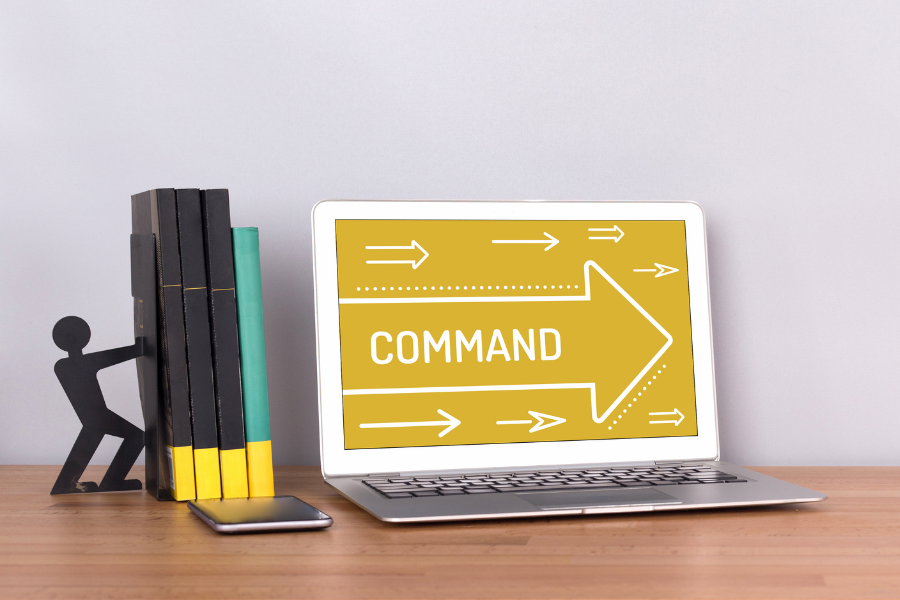
Are you signed up to a high-speed internet plan but still experiencing internet connection issues? Are webpages slow to load? Choppy audio on video calls? Video game lag?
If this sounds like you, the problem may be with your Ping. But don’t fret if you’re not familiar with the term. In this article, we give you a crash course on what ping is, how to run a ping test and what you can do if your ping test results are less than ideal.
What is ping? What is a ping test?
Simply put, ‘ping’ is a network utility. This software utility acts as a diagnostic tool to test that the destination host computer (maybe hosting a website or video game server) is operating as it should. This diagnostic process is known as a ping network test or ping test for short. Essentially any operating system that possesses networking capabilities should be able to utilise ping, along with most embedded network administration software.
What do ping tests actually do?
A ping test works by sending a small packet of data from your computer to the host computer/web domain and measuring how long it takes for the data to be returned. This is known as the round-trip time and is measured in milliseconds. In other words, a ping test will tell you the latency (delay) between two computers.
Low ping means low latency and less delay, which is exactly what you want. High ping on the other hand can cause a stunted online experience. High ping is particularly troublesome for online gaming where users experience lag – the delay between the action of the player and the reaction of the server.

How to run a ping test using the ping command prompt
Before running a ping test make sure to avoid network congestion by closing all programs such as any video streaming services, online games and file sharing platforms.
Ping Test in Windows
- Type “cmd” into the ‘Search Bar’ of the ‘Start Menu’ and click ‘OK’. This will open the command prompt window. This will look like a black box with a blinking cursor.
- In the command prompt window type “ping” followed by the space bar then the IP address or domain name you want to ping. Hit ‘Enter’ and wait for the results
Ping Test on Mac Devices
- Open the ‘Spotlight’ search tool on the home screen and type ‘Network Utility’. Double the app.
- Once the Network Utility app is open, click the ‘Ping’ tab, type the IP address or domain name you’d like to ping into the text box and click ‘Ping’.
Reading Ping Results
Your ping test results will likely look something like this:
C:\Users\JohnSmith>ping www.google.com
Pinging www.google.com [172.217.167.100] with 32 bytes of data:
Reply from 172.217.167.100: bytes=32 time=15ms TTL=119
Reply from 172.217.167.100: bytes=32 time=13ms TTL=119
Reply from 172.217.167.100: bytes=32 time=17ms TTL=119
Reply from 172.217.167.100: bytes=32 time=17ms TTL=119
Ping statistics for 172.217.167.100:
Packets: Sent = 4, Received = 4, Lost = 0 (0% loss),
Approximate round trip times in milli-seconds:
Minimum = 13ms, Maximum = 17ms, Average = 15ms
This Windows-based Google example shows that all 4 packets of data were sent and received, meaning that the computer had no trouble connecting with the host. It also shows the round-trip times, averaging 15 milliseconds.
What’s a good round-trip time?
- 30ms or less: Excellent
- 31ms to 50ms: Average
- 51ms to 100ms: A bit slow
- 101ms to 500ms: Slow
- 501ms or more: Very Slow

Quick Solutions to High Ping
If you are scoring high on your ping test there are a few things you can do that may potentially solve the issue, such as:
- Updating router firmware
- Emptying router caches
- Cutting down the number of devices on your network
- Closing background programs
On the flip side, reducing your ping may be a simple matter of opting for an internet plan that offers greater download speeds.
At MATE, we have a range of unlimited data nbn plans, offering typical busy period download speeds of 831Mbps on our Flamin’ Fast nbn 1000/50 plan. So say goodbye to buffering, and hello to 4K/8K streaming and smooth online gameplay.

