HOT OFFER! Save $180 on selected internet plans + get beIN SPORTS CONNECT included!...Use promo code BEIN30 at checkout! Hurry, limited time only!
If you are currently connected to nbn with MATE, and you are moving address, we’ll need to disconnect the internet service at your current location. We’ll then need to connect a new internet service to your new address (pending availability).
You can organise the relocation of your nbn service through our self-care portal/MyMate APP.
See below instructions for moving your nbn service to a new address with our self-care portal:
- Once logged into our self-care portal, click “add a new service“
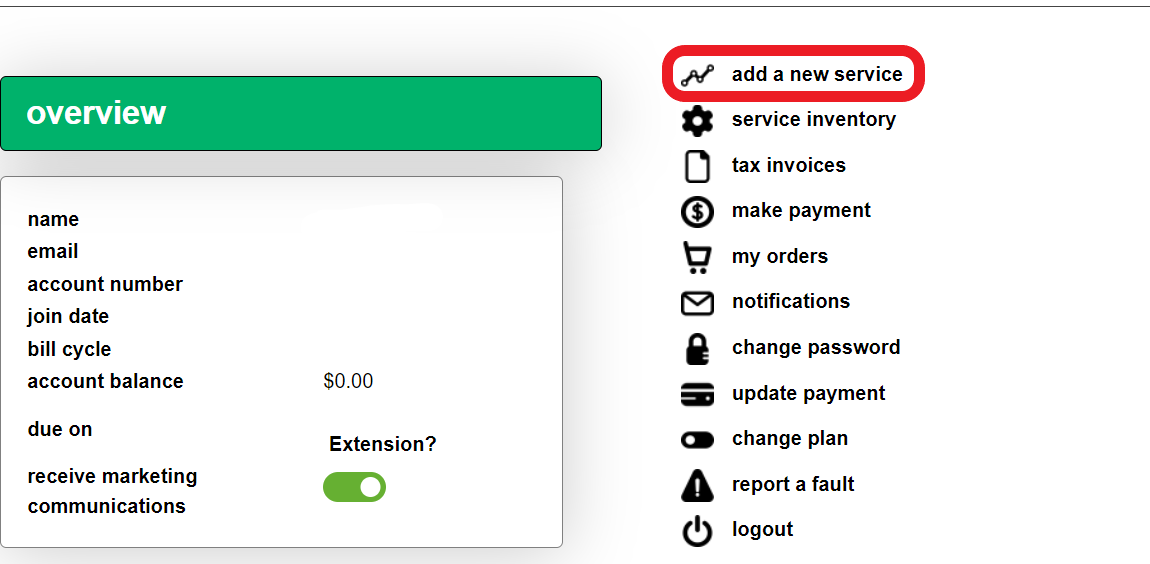
- Choose “NBN” and click “Next“
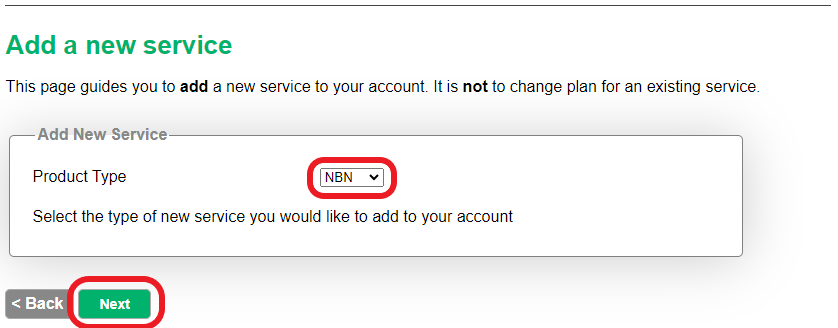
- Enter the street number and street name of your new address, and click “Next“
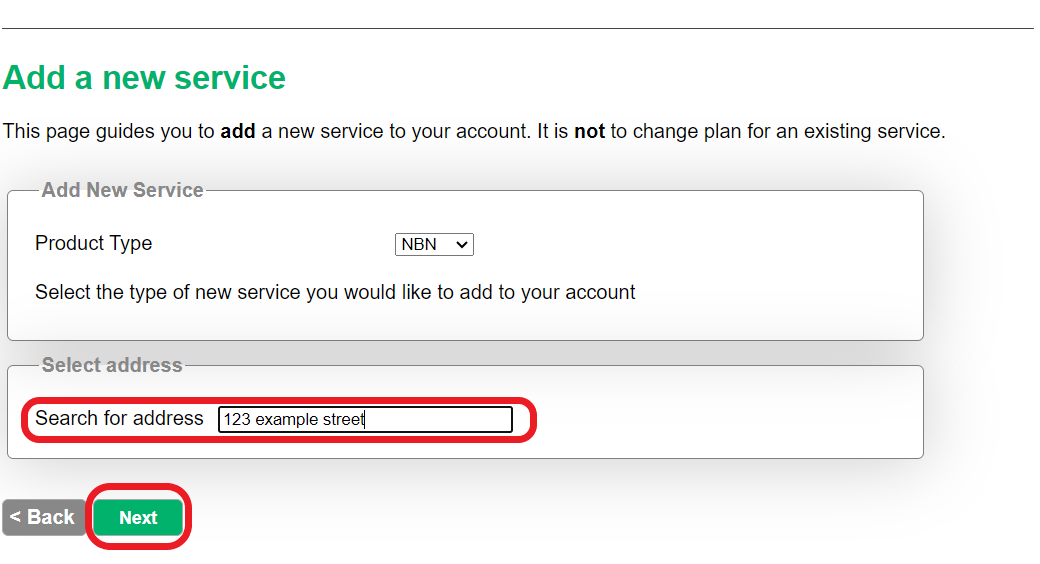
- Continue clicking “Next” and follow the prompts
- When you reach “Delay signup until“, choose the date you want your new service to be active. If you’d simply like your new service to be active ASAP, then please leave this blank.
- When you reach “Cancel subscription” choose the service at your old address. The old plan will be listed, as well as the old address.
- For “Cancel by” you can choose if you want your old service to disconnect when your new one is activated, or you can choose a specific date. You can also choose to keep your old service active for now. NOTE: if you opt to leave your old service active, you will need to reach out to us via Live Chat or Phone to request disconnection. If you do not contact us, it will remain connected and you will automatically be billed for 2 x services.
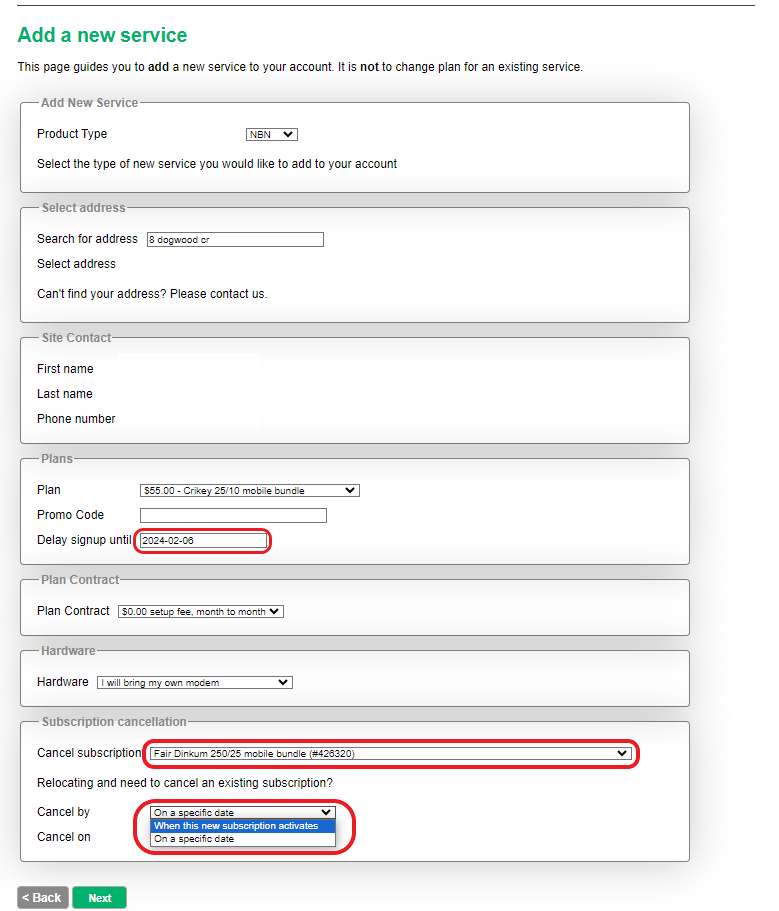
See below instructions for moving your nbn service to a new address with our MyMate APP:
- Press ‘add new service’ on your screen.
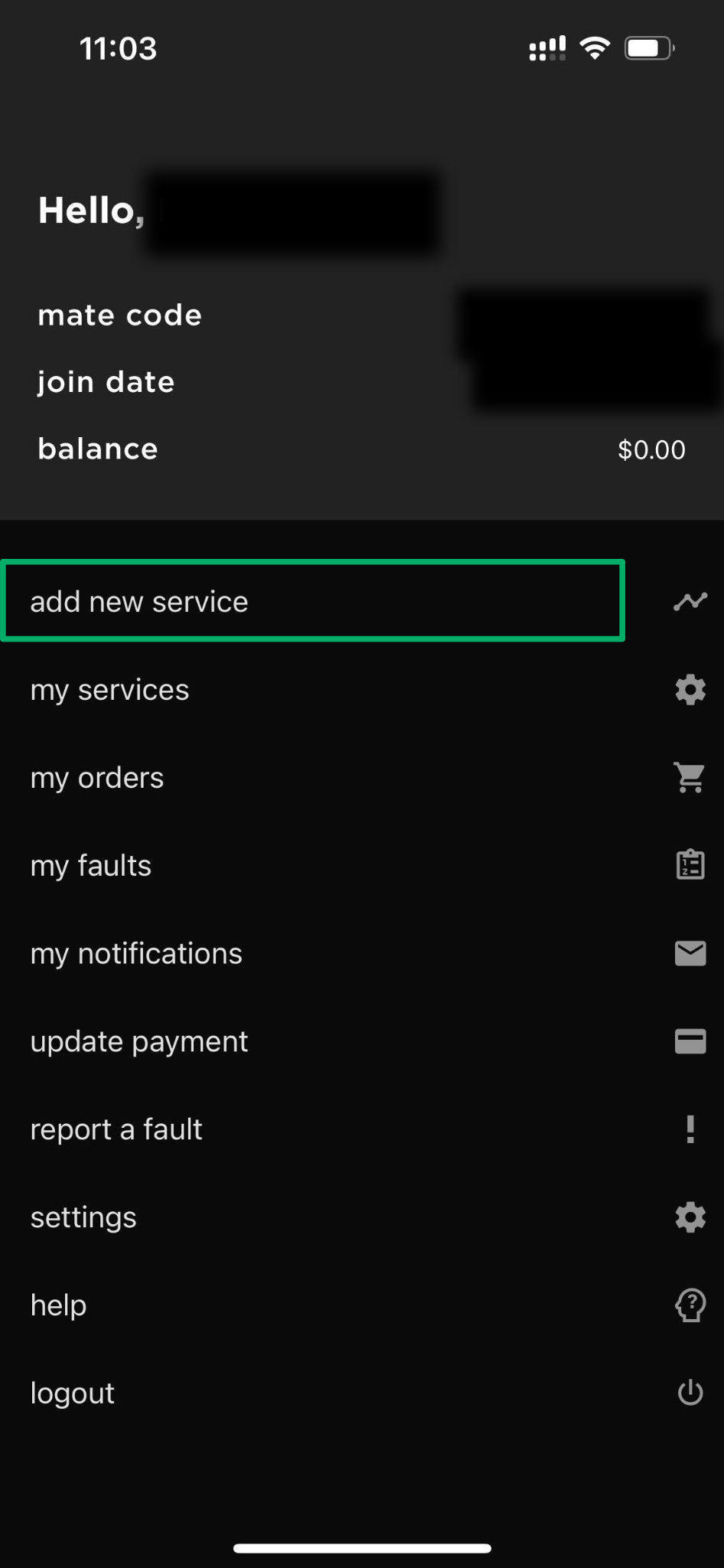
- Choose “NBN” then press “Next“.
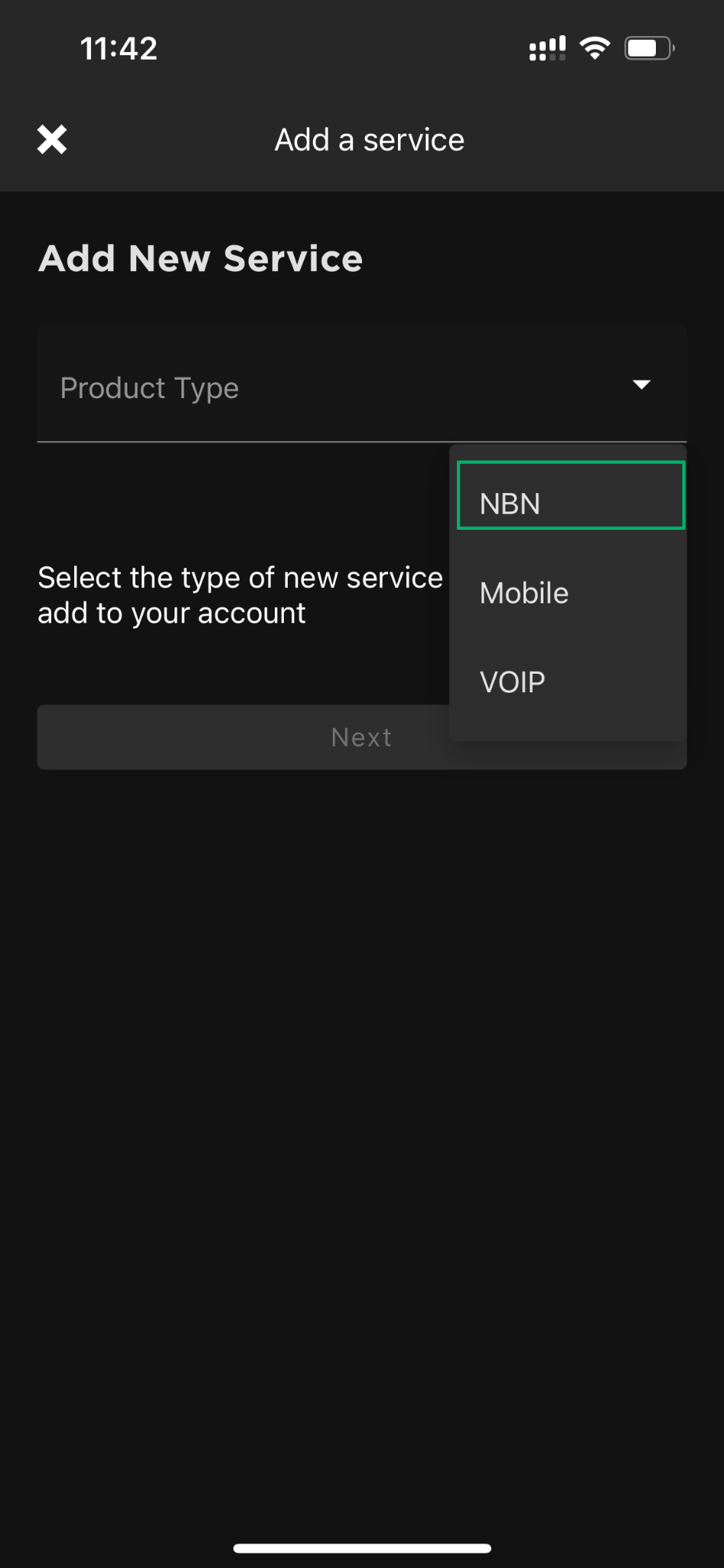
- Enter the street number & street name of your new address in the search bar, then choose your address in the drop list when prompted. If your new address does not show up, please call us on 13 14 13. Once you have chosen your new address, press Next.
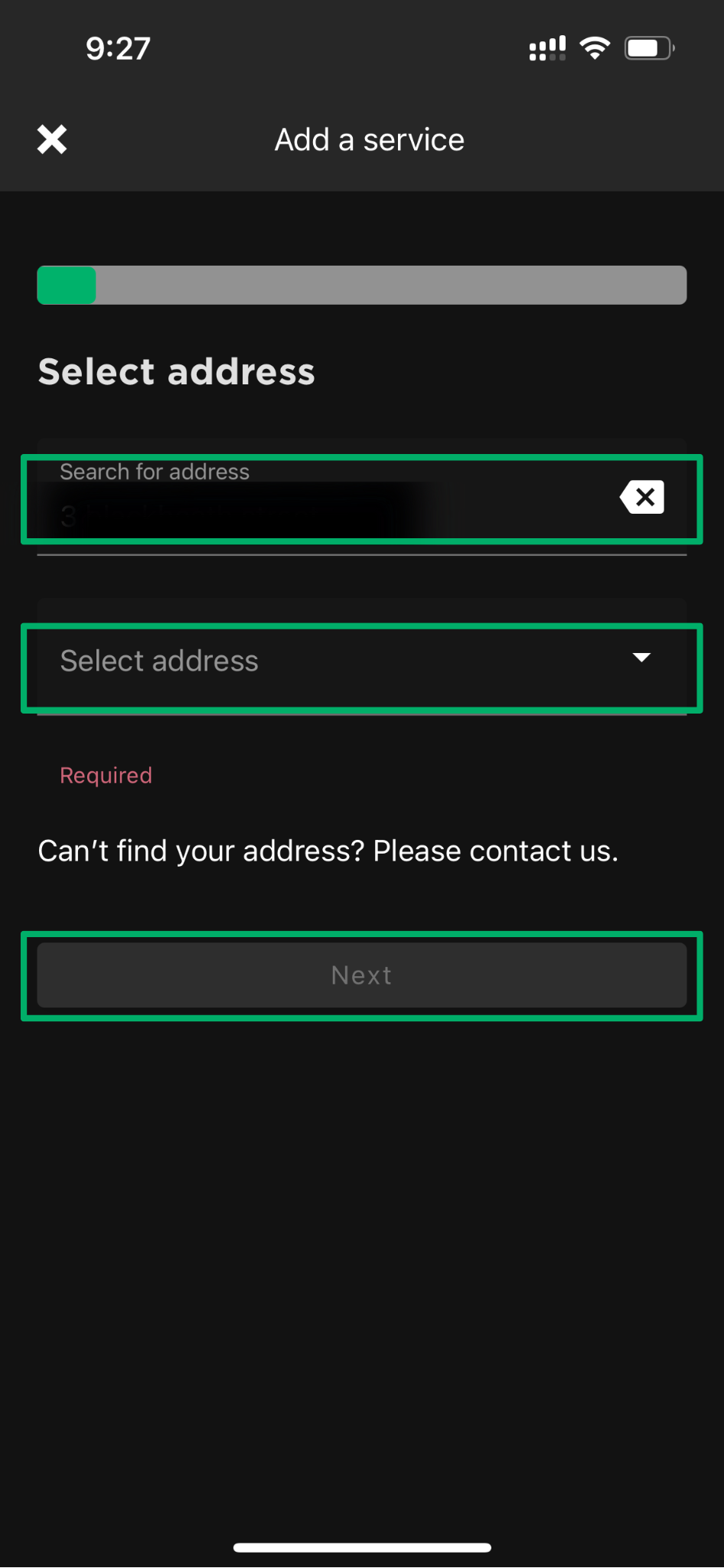
- Choose your plan
- When you reach “Delay signup until“, choose the date you want your new service to be active. If you’d simply like your new service to be active ASAP, then please leave this blank.
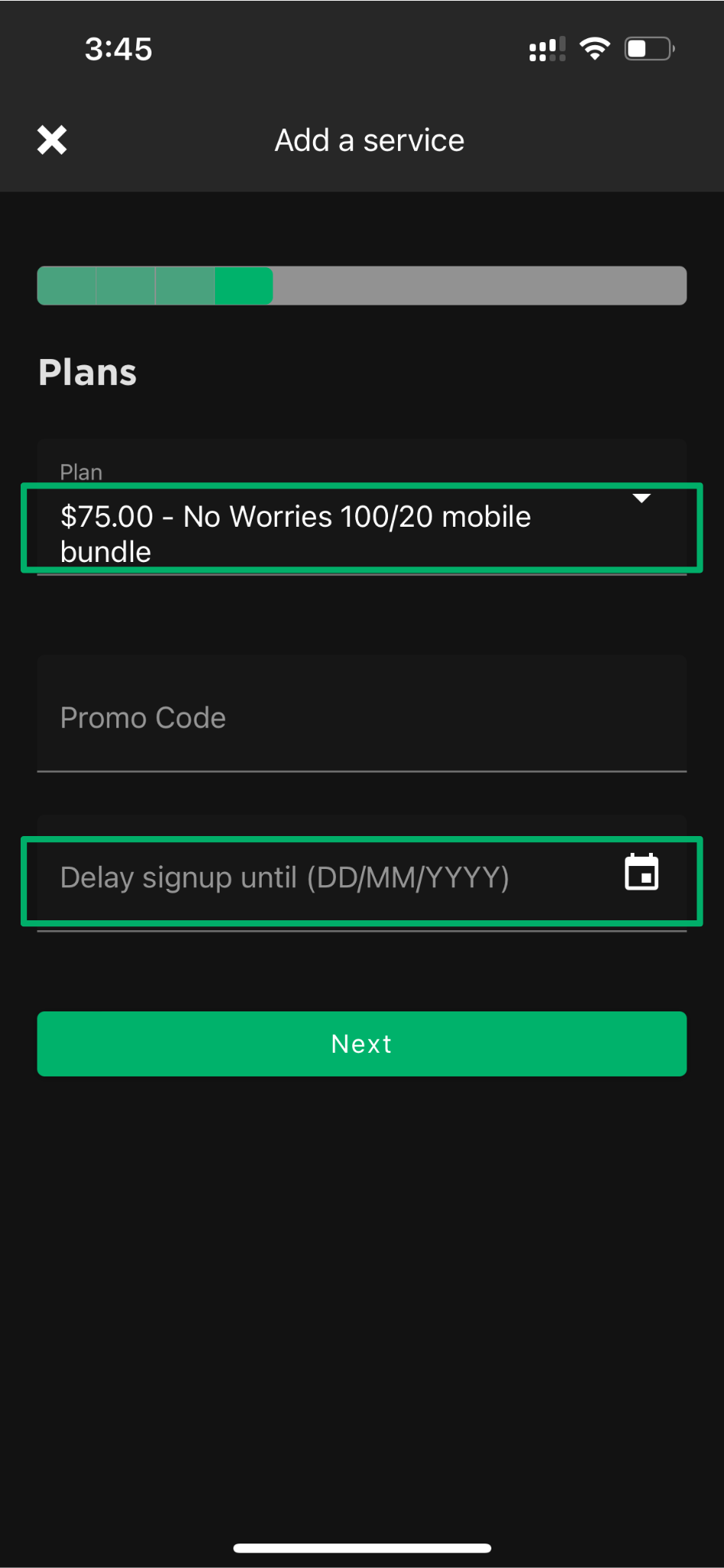
- Choose the previous service you’d like to disconnect (if you wish to cancel that service, otherwise select ‘I do not want to cancel any subscription’)
- For “Cancel by” you can choose if you want your old service to disconnect when your new one is activated, or you can choose a specific date. You can also choose to keep your old service active for now. NOTE: if you opt to leave your old service active, you will need to reach out to us via Live Chat or Phone to request disconnection. If you do not contact us, it will remain connected and you will automatically be billed for 2 x services.

If you are stuck at any part of this process, you are welcome to call our team on 13 14 13.
