HOT OFFER! Save $180 on selected internet plans + get beIN SPORTS CONNECT included!...Use promo code BEIN30 at checkout! Hurry, limited time only!
Thanks for signing up!
Here’s what happens once you place a mobile order.
Step 1 – Payment
We will process the first month’s plan fee for your mobile service in advance to proceed and send out your new SIM card. Once this payment is successfully processed, you will receive an email and SMS.
If you’re an existing customer adding a new mobile service to your account, we won’t process any monthly plan fees in advance.
Step 2 – Receiving your SIM
SIM delivery
Following payment, your SIM card will be dispatched on the next business day. You will receive an email and SMS to confirm.
This communication more information about your new mobile service, including further account details.
eSIM – Identity Check Required
You would have received a welcome email from us with your MATE code (account number) and other important information. In order to prevent a common fraud attack with eSIMs, you must verify your identity using our myMATE iOS/Android app or by calling us. (For more information about this process and why we require it, please visit the following link).
Once you have verified your identity, you can then proceed to activate your new eSIM.
If you have already been provided with a MATE SIM card before sign-up, then you can skip straight to the activation step.
Step 3 – SIM Activation
Physical SIM activation
Once you receive your SIM card, you complete a self-activation of your mobile service by logging in to our myMATE app or self-care portal and visiting the “my orders” section.
Remember, if you are transferring (porting) an existing mobile number, you’ll need to supply us with a few details. You can find some more information here.
eSIM activation
How to activate your eSIM on the self care portal:
- Head over to the self care portal on our website
- Login using your Mate code and associated password, once you have done this, click the ‘my orders’ button.
- Follow this step if you are porting out from another provider to us:
Choose ‘transfer my existing number’ if you are porting out from another provider- Once you have selected ‘transfer my existing number’, you will need to enter your existing number, and then select ‘postpaid’ or ‘prepaid’ from the drop down menu
- If you selected ‘post-paid’, you will need to provide your account number from your previous provider.
- If you selected ‘pre-paid’, please provide the DOB associated to that account
- Once you have done this, click ‘activate SIM’. A successful activation screen will then display if activation was successful.
- If the activation failed, contact our support team via Live Chat or phone on 13 14 13 so we can give you a hand!
- Follow this step if you wish to activate your eSIM with a new number
- Select ‘I want to activate a new number’ from the dropdown menu
- Simply choose a mobile number from the dropdown menu
- Click ‘activate SIM’ – eSIM activations can take up to 24 hours
How to activate your eSIM on the myMate app:
- Open the myMate app on your phone and login using your MATE code and account password
- Tap ‘my orders’, and select the relevant mobile plan to be activated
- Follow this step if you are porting out from another provider to us:
Choose ‘transfer my existing number’ if you are porting out from another provider- Once you have selected ‘transfer my existing number’, you will need to enter your existing number, and then select ‘postpaid’ or ‘prepaid’ from the drop down menu
- If you selected ‘post-paid’, you will need to provide your account number from your previous provider
- If you selected ‘pre-paid’, please provide the DOB associated to that account
- Once you have done this, click ‘activate SIM’. A successful activation screen will then display if activation was successful.
- If the activation failed, contact our support team via Live Chat or phone on 13 14 13 so we can give you a hand!
- Follow this step if you wish to activate your eSIM with a new number
- Select ‘I want to activate a new number’ from the dropdown menu
- Simply choose a mobile number from the dropdown menu
- Click ‘activate SIM’ – eSIM activations can take up to 24 hours
Step 4 – Installing your new SIM card
Physical SIM Installation
eSIM Installation
Once you have completed eSIM activation steps, the next step is to install the eSIM onto your device.
Email:
After you have completed steps 2 and 3, we will send you an email with information on how to install the eSIM on to your compatible device. The email will give you multiple options to install the eSIM.
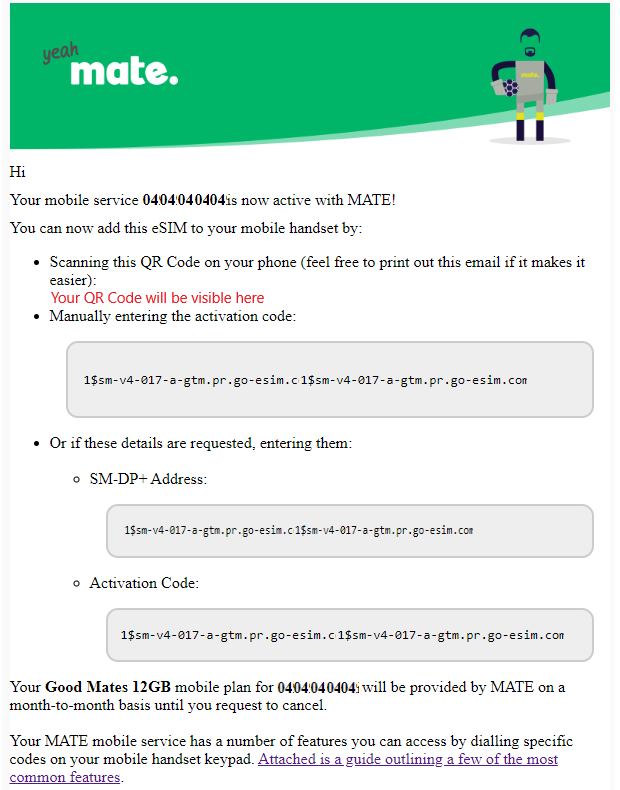
QR code:
Simply scan the QR code with your phone to install the eSIM – when you scan the QR code, your handset’s software will initiate the installation process. Simply follow the steps!
If the QR code doesn’t work, or is not successful, you can enter the activation code from the email when prompted to complete the installation process.
Self Care Portal:
Another method of installing your eSIM onto your device is to head to the self care portal. Navigate to ‘my orders’ where you will see your pending service.
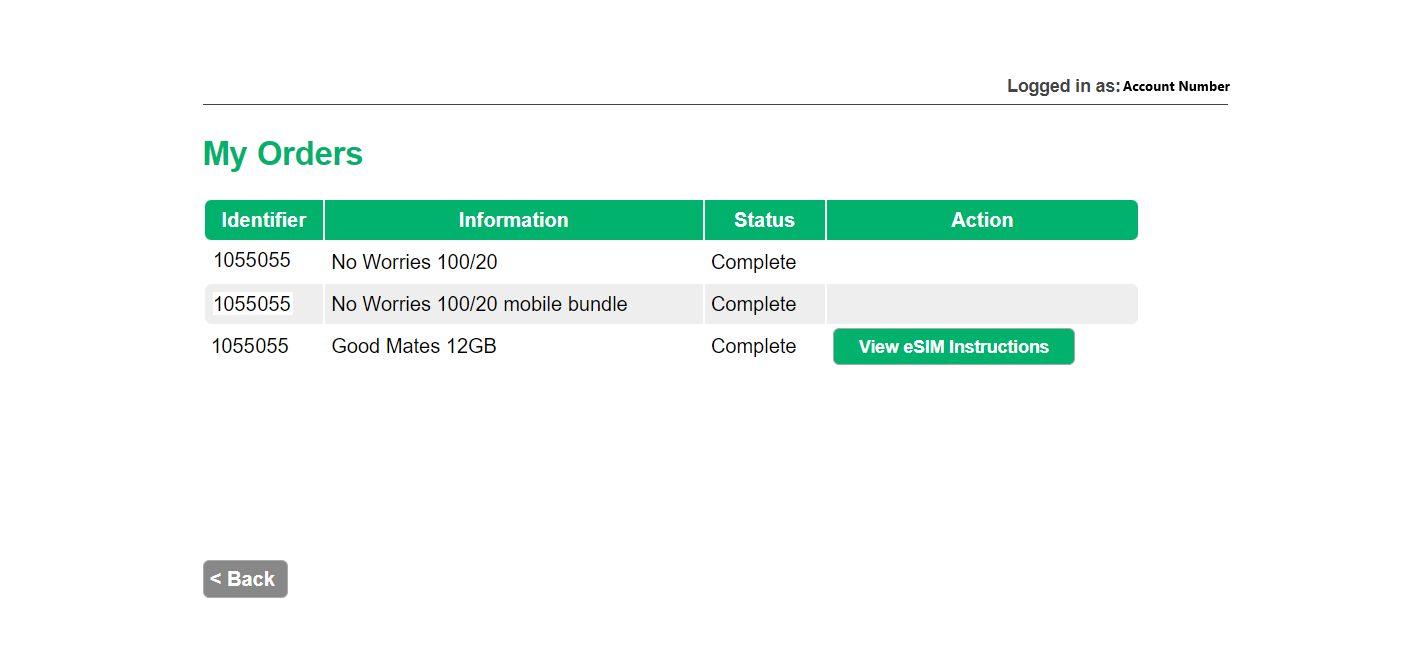
Click ‘view eSIM instructions’ – from there, you will be prompted to another page which will provide you a QR code and activation code.
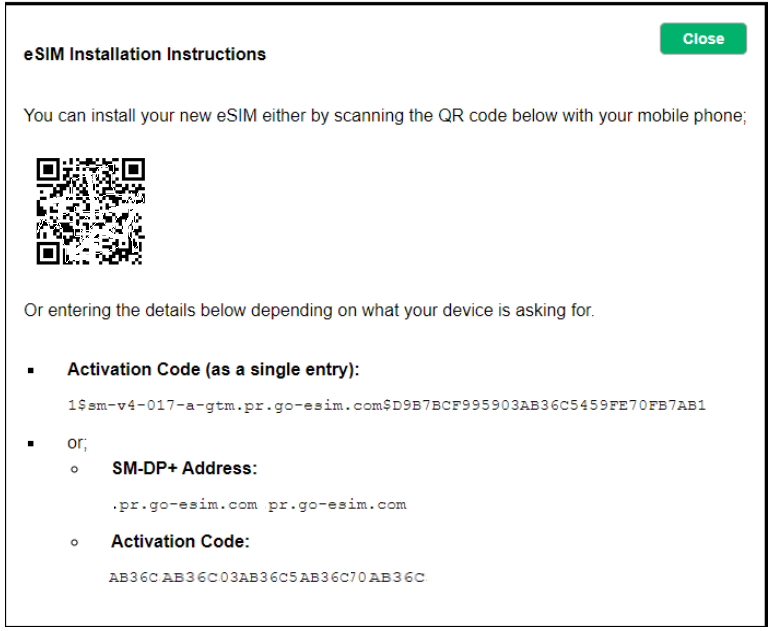
Simply scan the QR code on your handset to begin the installation process.
If the QR code does not work, enter the activation code provided on screen when prompted.
Please note: You will NOT be able to install your eSIM from the myMate app, this process can only be done via the email we send you, or the self care portal.
Anything else?
If you choose to keep your existing mobile number, the mobile service with your previous provider will automatically be cancelled once the port (transfer) to MATE has been completed. DO NOT cancel with your current mobile provider. If you cancel your mobile number prematurely, you will lose your mobile number, and we will not be able to keep this number.
Once the port (transfer) of your mobile number to MATE has been completed, only then would we suggest contacting your current provider – this is just to make sure they stop billing you for your mobile service.
Once connected, your mobile service will be provided by MATE on a month-to-month basis until you request to cancel.
