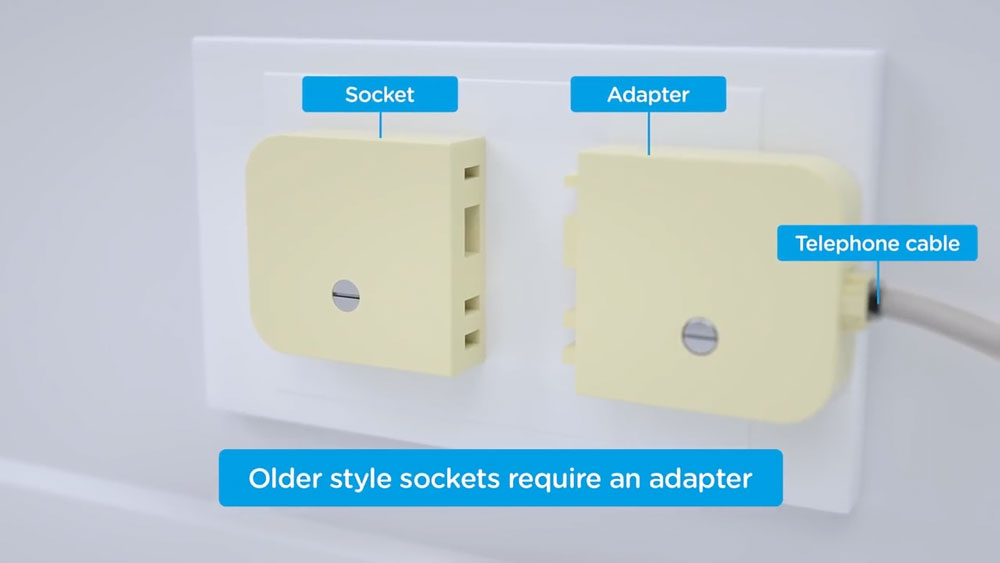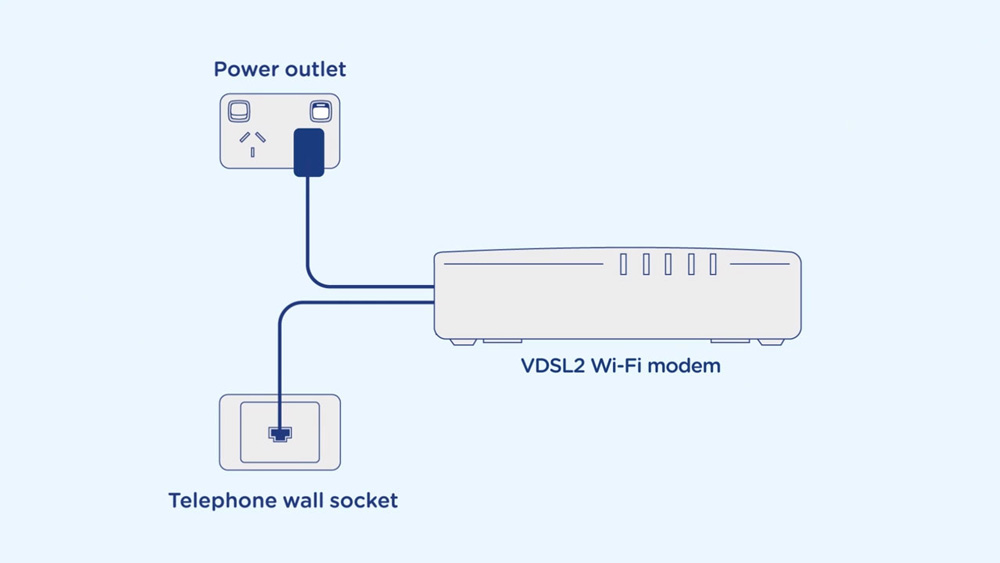connect and configure your BYO modem
Your BYO modem/router will need to be configured with your new MATE nbn™ details to work. You require a VDSL modem to use this service.
1. First, ensure the supplied telephone cable with your modem/router (this is usually grey or white) is plugged from the DSL/VDSL port on the back of your BYO modem, into the telephone wall socket in your premises. Ensure the power cable is plugged into a power outlet and switched on.
2. You will now need to connect your BYO modem/router to your device. You’ll need a computer, laptop, tablet or smartphone that is connected to your BYO modem/router via Ethernet or Wi-Fi.
3. Once you have connected your device to your BYO modem/router, open the web browser on your connected device and type in your modem/router’s default gateway/admin IP address in the address bar. This will be printed on the bottom or back of your modem/router depending on the make and model. Some of the most common addresses are 192.168.1.1, 192.168.20.1, 10.1.1.1 and 10.0.0.138. The IP gateway address for your modem/router will typically be printed on the bottom or back of your device.
4. Once you have accessed the gateway of your modem/router, you may see a login page. If there’s a username or login field, the default username will almost always be admin (it may even already be filled in). The default password is typically admin or password.
If you can’t log in with these settings, please check the manufacturer’s website for your BYO modem/router’s default login settings. If your BYO modem/router is secondhand or you have used it previously, it may have custom login details set. If you need to, you can factory reset the modem/router to return it to the default settings.
5. From here, it gets a little tricky to offer general advice for all BYO modem/routers. The layout of modem/router settings pages can vary greatly for each different device depending on the make and model. If you get stuck or it is not clear where you should change your internet settings, you need to check the manufacturer’s website for support information. Ideally, your modem/router will have a Setup Wizard or Quick Setup section that will run automatically the first time you log in to the settings, or there’ll be a fairly obvious button to launch it.
6. The Setup Wizard or Internet Settings section should run you through entering the required connection settings, step by step. The most important settings are the following:
Encapsulation or Connection Type – MUST BE SET TO PPPOE
Connection Mode/Access Type/Service Type – MUST BE SET TO VDSL
This will then allow you to enter your username (sometimes called Login) and password which are supplied in your MATE welcome email, titled “You’re nearly there mate!”
7. After completing the Setup Wizard or Internet Settings section and saving your settings, give the modem/router some time. Some modem/routers reboot automatically after every new configuration, while others simply need a few minutes to apply the settings.
Take a look at the lights on your modem router. Most should now be green, blue, purple or another “positive” colour. Many modem routers have lights that flash to indicate connection activity, so you shouldn’t be concerned if any lights are flashing unless the manufacturer’s support information specifically advises that flashing lights indicate a problem.
8. Hop on one of your computers or Wi-Fi devices and try to visit a website. If it works, your MATE nbn™ internet is up and running! If you have issues connecting, please contact our support team for further troubleshooting.