HOT OFFER! Save $180 on selected internet plans + get beIN SPORTS CONNECT included!...Use promo code BEIN30 at checkout! Hurry, limited time only!
How to stream Netflix on TV without tearing your hair out
Entertainment & Internet Blog | MATE | 7 November 2021

Netflix video streaming has taken the world by storm. Today, Netflix operates in over 190 countries bringing original content, movies, TV shows and so much more to millions of viewers via the Netflix app of all ages.
If you’re new to the family, I bet you’re wondering just how simple it is streaming Netflix to your TV and how to connect Netflix to TV instead of watching on your mobile device or game console. Unlike traditional TV channels and pay TV, Netflix is a service delivered over the internet where you’ll require a Netflix account to watch Netflix; this is available by the Netflix app. But of course, we all love our couch time and you probably have an expensive TV screen sitting in the corner that needs to be used to watch Netflix!
There are a few different ways to get Netflix set up on your TV for perfect viewing, but we’ve picked some of the most common options to watch Netflix and broken the process down into simple steps.
Let’s get into it…
How to connect Netflix to TV: Using a laptop
Connecting your TV to Netflix with a laptop is a fairly easy way to get Netflix on your TV. Most laptops under a few years old have what is called an HDMI output. As well, most modern TVs have an HDMI input. The great thing about the HDMI transfer of data is that it takes both visual and audio across to your TV. So once your laptop is plugged in, you can sit back and control the audio with your TV remote.
All you will need to connect the HDMI port on your laptop to your TV is an HDMI adapter cable. Or for Macs, you may need a Thunderbolt to HDMI adapter or a USB-C to HDMI adapter. You can buy these from just about any electronics store and have your Netflix app streaming through your TV in no time.
One thing to be aware of when connecting your laptop to your TV via HDMI is the screen and audio settings on your computer. If you don’t have these set up to “Duplicate Screens” on PC, or “Mirror Displays” on Mac, then you may not see the visual of your Netflix account on your TV to watch Netflix.
On a Mac you can update these settings in “System Preferences” under the “Display” and “Arrangement” tab:
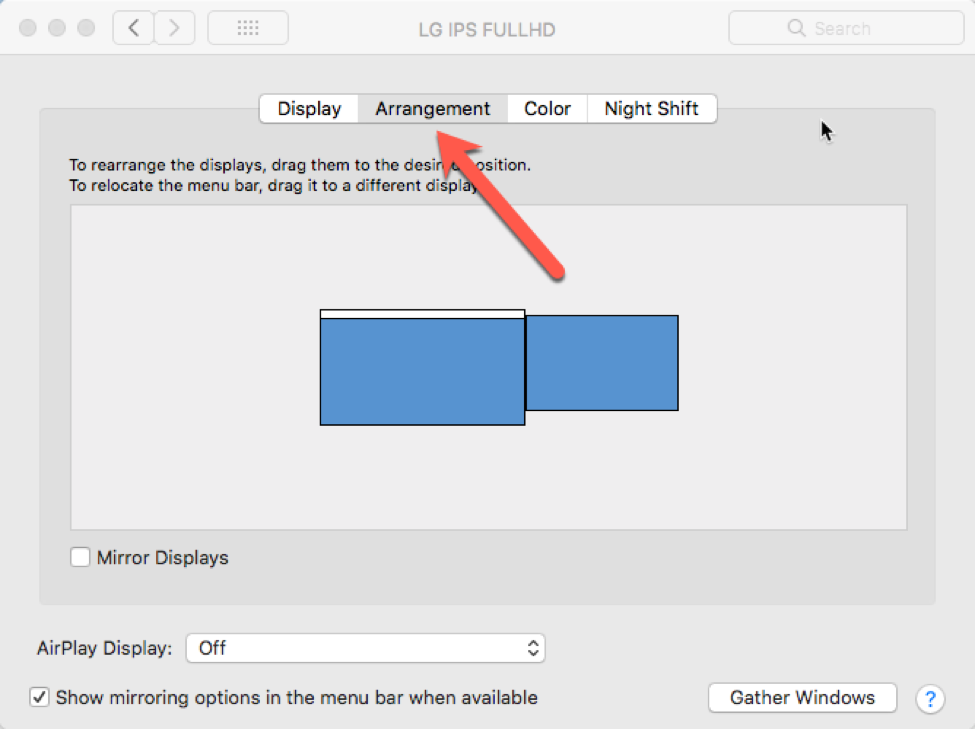
Once you have the HDMI cable and display settings set up, you should see your desktop on your TV. Then, open your internet browser, sign into the Netflix website and you will be good to go to watch Netflix.
How to watch Netflix on your TV: Using a smart TV
Connecting Netflix to your TV is much easier if you have a Smart TV because there is no need for additional cords or finding a stand for your laptop. It’s an easy way to get Netflix on your TV via smart TV apps. provided your TV supports Netflix.
First things first you need to connect your Smart TV to the internet. In order to watch Netflix, you’ll need a good, solid internet connection. Most Smart TVs connect via an Ethernet port, which allows you to connect them directly to your router or WiFi network.
Then, on your Smart TV, check your main menu to see if you can run streaming apps. Some remotes even have a Netflix button to launch Netflix on a TV with the click of a button. If you’re having a hard time determining if your TV is a Smart TV, you can check online for the Netflix app using your TV’s model name and number.
Open apps on your screen, and navigate around until you can select Netflix – which should be pre-set as an option on your Smart TV. Depending on the brand of Smart TV the apps may be located in different areas but most Smart TVs have a menu with recently accessed or popular apps ready as soon as the TV comes on.
Once you find the Netflix app, simply log into your account and you’re ready to start streaming!
How to connect Netflix to TV: Using an Apple TV or other device
Apple TV is a streaming media player that lets you watch video content, listen to music and play games via your TV. It’s one of the most popular devices on the market and allows you to download the Netflix app and access Netflix on your TV.
Netflix is available on 2nd generation ATV devices and later. On most Apple TV devices, you can click the Netflix icon to open the Netflix app and see rows of TV shows and movies, including a specific row dedicated to your My List selections; these are movie or TV show selections that you want to watch.
To ensure the best experience when watching Netflix via your Apple TV or other streaming media players or game consoles, there are a few things you can do to optimise your experience. If you’re connected via your Wi Fi network, try and use the 5GHz band for a faster connection. To stream movies with the best possible experience on streaming services, it’s always good to make sure your Netflix apps stays up to date with the latest versions. Finally, if you are using game console or video game consoles, it would be best to use a wired Ethernet connection for the best experience.
Streaming Netflix via the Netflix app
As you can see, watching via the Netflix app is pretty easy to set up and watch on your TV. The great thing is, once you’ve set it up once then it won’t be a hassle again and you can sit back and enjoy the service.
Keep in mind, the streaming media industry is growing very fast. In fact, Netflix CPO Neil Hunt believes that Netflix is a model for what television will look like in 2025. Netflix allows subscribers to watch movies and shows at their own pace, rather than having to watch on a schedule, like with traditional cable and pay TV. This is one of the many reasons so many people enjoy Netflix.
The main thing to remember with Netflix is that it’s going to require a reliable internet connection that can handle decent bandwidth. So make sure you have an internet provider you can trust.

