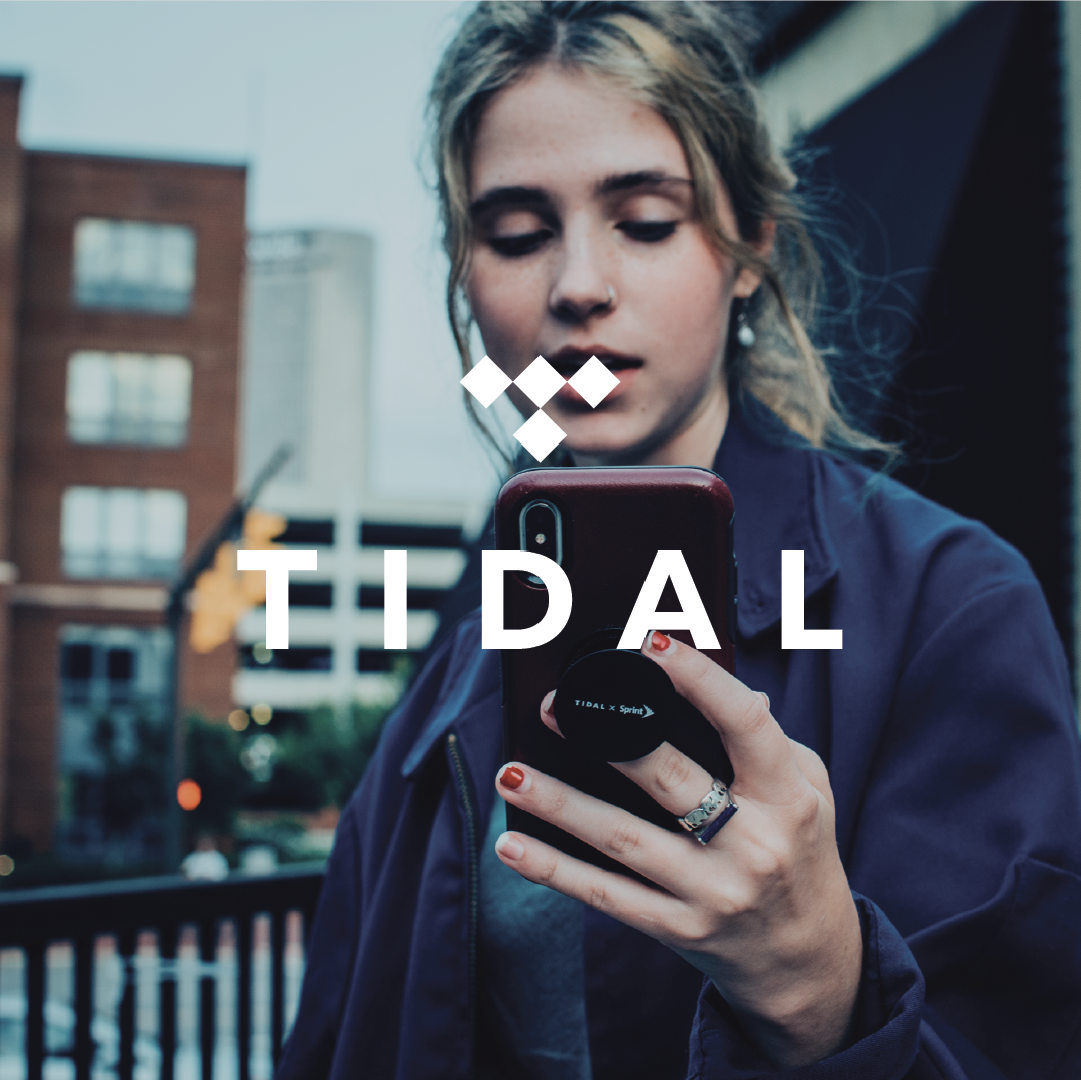HOT OFFER! Save $180 on selected internet plans + get beIN SPORTS CONNECT included!...Use promo code BEIN30 at checkout! Hurry, limited time only!
With TIDAL, you can create and access unlimited playlists. You can use your TIDAL app to manage your playlists.
Create a playlist
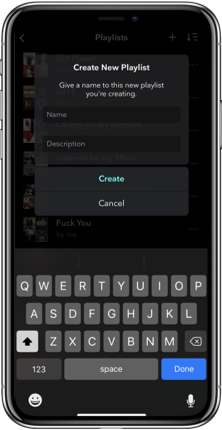
In the left column under “My Playlists”, click “Create New Playlist”. Give your playlist a name, select Enter, and then add your songs.
Add tracks and albums to your playlist
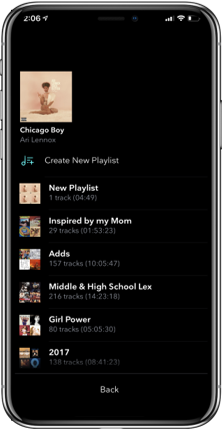
Click on the cover image or track. Select the menu button, then choose “Add to Playlist”.
Edit your playlists
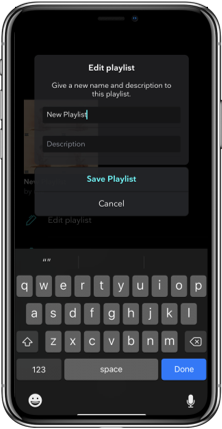
To change the name of a playlist, click the menu button and enter a new name. You can also add a description of your playlist to specify what it is.
Delete a playlist
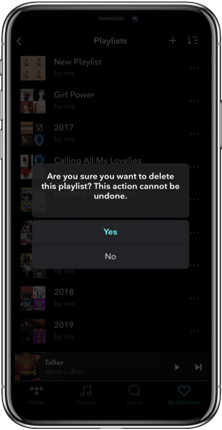
To delete a playlist, go to the Playlist bar on the left slider of your app. Choose the playlist and click on the trash can. Please note that TIDAL playlists cannot be recovered once they are deleted.
Updated 6 October 2022: As of 7 November 2022, MATE will no longer offer a TIDAL HiFi music subscription with selected mobile plans.
* For full terms and conditions of this offer, visit letsbemates.com.au.